@twitter I was following @omgubuntu , and there I found this link.
Following there instruction, like always didn't somehow work. I did install Java SE, but when I was trying to set the jar file to open with Java, I could not find JAVA as a option.
Anyway, here goes step by step what I did to make it all run
1. Go to Applications > Ubuntu Software Center > Type Java in the search button and install OpenJDK JAVA 6 Runtime
2. Download Micro Emulator from here. Then extract it. In the extracted folder you'll find microemulator.jar . Right click on it, go to properties. Go to the tab "Permissions" . Put a "Right" in order to execute it as a programme. Then go to the "Open with" tab. Click "Add" then select OpenJDK JAVA 6 Runtime.
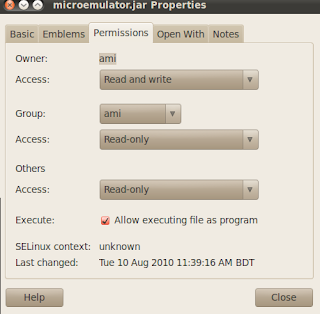
3.Now download Opera Mini from operamini.com, select the version you wish to try and download both the .jar and .jad files.
4. Navigate to the folder where you have extracted the microemulator file. Now locate the file 'microemulator.jar', and double click it
5. Go to file > Open MIDlet >now choose "Opera mini.jad" Remember JAD, not JAR.
6. "Opera Mini" will will be listed in the app list. Click on the "Start" button and bingo :)
7. Go to "Options > Select device", click "Add...", navigate to "microemulator\devices" and select "microemu-device-resizable.jar"
8. Select the "Resizable device" profile you just added and click "Set as default"
9. Now you have full screen Opera Mini ! yay !









